 It’s social media tutorial time, and today we’re talking about how to create a Content Calendar in Asana. You can take an afternoon to set up and schedule your content for the month, or you can break it up and do each step in less than an hour. I’m finding I’m getting faster each month. Ok, let’s get started!
It’s social media tutorial time, and today we’re talking about how to create a Content Calendar in Asana. You can take an afternoon to set up and schedule your content for the month, or you can break it up and do each step in less than an hour. I’m finding I’m getting faster each month. Ok, let’s get started!
(Note: In an effort to show you the different types of layouts between the full online version and the mobile app, I am inserting lots of pics. The sharp clean ones are screenshots of the mobile app on my Android. The less clear but more comprehensive shots were taken of my laptop screen by my Android camera. Hope they help.)

- Create a new Project (02/2019 Content Calendar) and set it up in Board View. In the Project description, I always remind myself what my overall theme(s) is for the month. For February I am focusing on Reading Romance, Writing Sensory Details, Valentine/Love, and #HeartHealthMonth. I also put any important reminders in the description box. Then I create the columns, one for each day of the week, and the Weekly Focus cards to remind myself what the emphasis is on each day of the week. Once this is done, you can use it as a template, and just “Duplicate Project” and rename it for the next month.
- #MondayMotivation,
- #TuesdayTips, Tutorials, or Behind the Scenes (like this post here 🤓)
- #WritingWednesday or “About Me,”
- Thursday is for showcasing a product or service
- #FridayFun or personal wins or lessons/insights from the week,
- Saturdays I try to post benefits or testimonials, or highlight an event,
- #SundayInspiration usually includes a quote or Bible verse that inspires me, and hopefully my readers.
 Using Calendar View, create tasks/cards for each day of the month. I simply put the number of that day of the month as the task name until I work out the content, Assign the task to yourself, and the due date as when you want to post your content. I’ve found it’s more efficient to do the entire month at a sitting.
Using Calendar View, create tasks/cards for each day of the month. I simply put the number of that day of the month as the task name until I work out the content, Assign the task to yourself, and the due date as when you want to post your content. I’ve found it’s more efficient to do the entire month at a sitting.
- Switching back to Board View, now you can start adding information into each task. First put in the description any holidays, launches, events, or “National Day of…” (you can find way too much information here: https://nationaldaycalendar.com/). You can even click on links and copy information or quotes that you might want to use and paste the info into that task/day’s comments.
- Still in Board View, now’s the time to start building your content. Think about what you want to say. I create long posts in the description box, and then I can use them as blog posts (like this one), or I can just take bits to post to different social media platforms as appropriate for those audiences.
- Once you know what you want to post about, look through your photo gallery for applicable images, or check out https://pixabay.com/en/ or https://search.creativecommons.org/ for free images. If you have time, you might want to make a list of photos you want to take while out doing your job, or photos you need staged. Attach pics as soon as you find them, more than one if you have them. Sometimes you might want to build a post around the image instead of the other way around.
- Once your posts are ready, both captions/text and images (if all else fails, use a pic of your pet or product–research shows people are most likely to click on an image of a cat. Go figure… 🐱), it’s time to schedule them. Keep in mind that just because you are scheduling your posts, doesn’t mean you can’t also post what’s happening in the moment, or bump a post if something more important/interesting comes up.
- I schedule the big stuff first, monthly newsletter in MailChimp (free up to the first 2,000 subscribers), and weekly blog posts in WordPress (I used the free program for years, but then added my domain name for less than $20/year, and last year upgraded to the professional edition for less than $100). Both of those programs have internal scheduling.
- Then I do the next biggest, Facebook and Instagram. Facebook has an internal schedular, so I use that. I use Hootsuite (for mine) or Buffer (for my clients) for scheduling Instagram and Twitter. Both are free, and I like them both, but just got in the habit of keeping them separate. Tailwinds (https://www.tailwindapp.com/) is a good scheduling app if you use Pinterest and Instagram primarily–it’s not free, but many bloggers and entrepreneurs find the $10/month to be worth it. I make sure the captions and photos are appropriate to the different audiences and rarely tick the option in IG to post to other platforms simultaneously. Additionally, make sure you post to different platforms at different times. Research shows your readers sit down and flip from platform to platform, and if you post simultaneously, they will either see the same thing repeatedly, or they will only see one of the three posts. I rotate posting morning, lunch, afternoon, evening, and bedtime.
 I also keep a bank of hashtags in an Evernote file. For each topic or client that I post for, I have up to thirty specific hashtags –the max that Instagram will allow. You don’t have to use all of them, or use the same ones each time–actually, if you do, IG suspects you are a bot or spamming and will drop your posts lower in priority. So make sure to attach the appropriate hashtags to whatever you are scheduling according to the norms for that platform.
I also keep a bank of hashtags in an Evernote file. For each topic or client that I post for, I have up to thirty specific hashtags –the max that Instagram will allow. You don’t have to use all of them, or use the same ones each time–actually, if you do, IG suspects you are a bot or spamming and will drop your posts lower in priority. So make sure to attach the appropriate hashtags to whatever you are scheduling according to the norms for that platform.- There is no way to schedule Snapchat in advance that I’ve found (please tell me if I’m wrong!). If you utilize other apps, there are other scheduling tools that might work better, so do some research.
- Final scheduling tip… The first time you use a scheduler app, perhaps only schedule out a week’s worth of posts to make sure you have it figured out and it works like you want it to. On one scheduler app, I had the hardest time remembering to set AM or PM, and couldn’t figure out why my content wasn’t posting. It may take a week of playing with different apps to see what works best for you.
- Remember to check in each day to make sure everything posted and to engage with your followers. No engagement will mean no growth. Responses should be at least four words for it to register on the egagement analytics, but what you really want is connection with people, not word count. I find it takes me about an hour mid-morning, and maybe 15 minutes mid-afternoon, and again before bed. Remember, social media is marketing, so treat it as work when you’re working. If you find it’s becoming a time suck or rabbit hole, set a timer. Instagram even builds in a timer and reminder under the
“Activity.”There are other social media timers and ways to block yourself from social media so you don’t become addicted to looking at every like and comment as it happens.
- Once I have my posts scheduled, I mark the task complete in Asana. I put a star next to the current month’s project so it tops the project list, but after it’s complete, I un-star it and star the next month, and then repeat the process. I usually leave the last month or two visible in case follow-up is needed. After that, I archive them. That way I can reference them next year if needed.
 That’s my process. If you are working with a partner, team, or PA/VA, Asana is a great way that everyone can jump in and help build content. Alone, it takes me about five hours at the beginning of each month, and about an hour/per day maintenance. If you do YouTube as part of your content, that is in addition, but you can certainly schedule those videos on other platforms as part of this method.
That’s my process. If you are working with a partner, team, or PA/VA, Asana is a great way that everyone can jump in and help build content. Alone, it takes me about five hours at the beginning of each month, and about an hour/per day maintenance. If you do YouTube as part of your content, that is in addition, but you can certainly schedule those videos on other platforms as part of this method.
I hope you find this helpful. I’ve been told you can do a similar process in Trello, but Asana just seems more intuitive to me. I used to do my content calendar in Excel or Google Sheets, but this is so much easier, expecially considering the visual aspect.
Let me know how you plan your social media content. If you try this method, share how it works for you in the comments, or by tagging me on social media. Remember I love to teach and coach authors and entrepreneurs, so don’t hesitate to ask questions.
See you on social!




 There are other social media timers and ways to block yourself from social media so you don’t become addicted to looking at every like and comment as it happens.
There are other social media timers and ways to block yourself from social media so you don’t become addicted to looking at every like and comment as it happens.
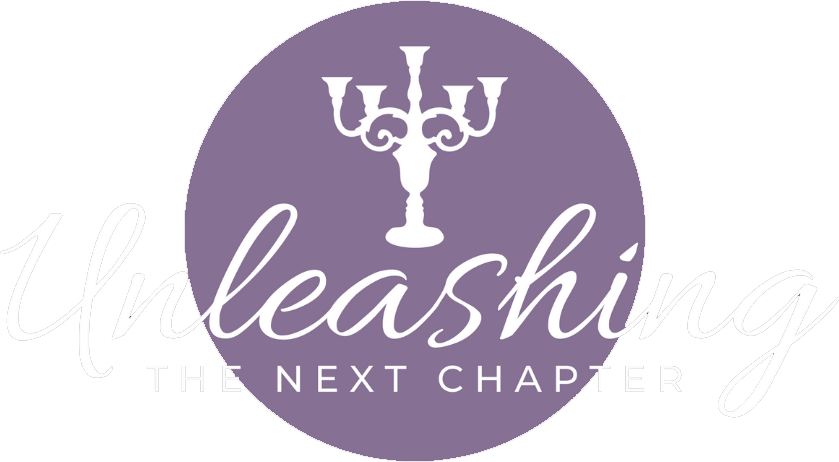
Leave A Comment